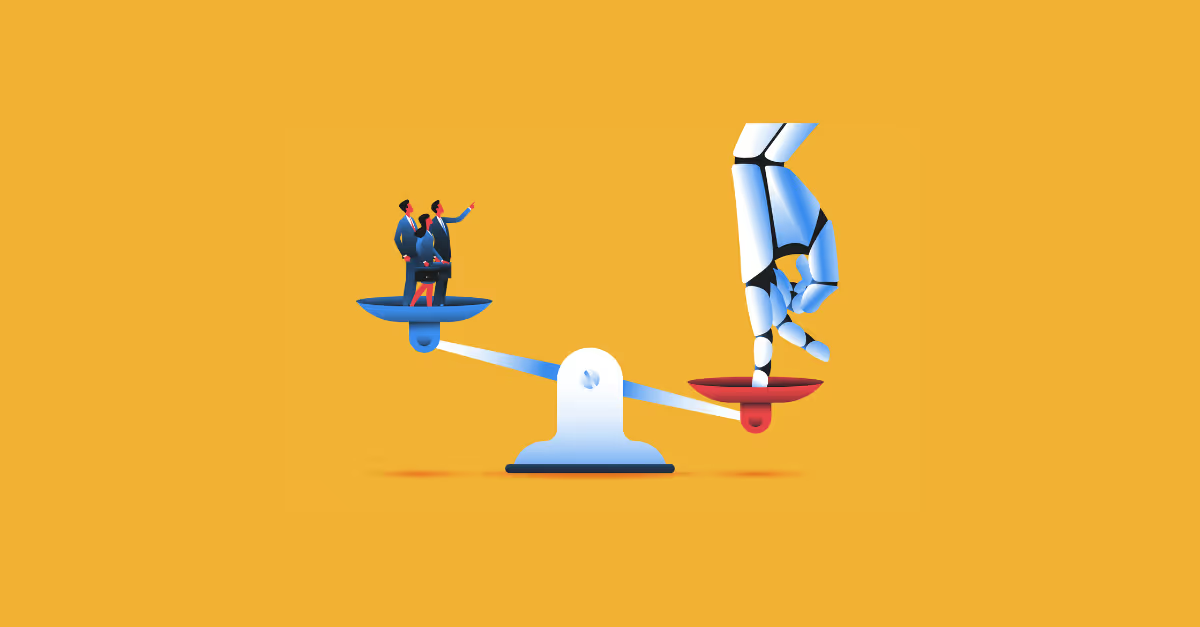Biztory Blog
The latest news and the best of our insights. Filter all insights by topic, technology, or service area to find resources relevant to you.
Highlighted
No results found
We couldn’t find anything that matches your current filters.
Discover more