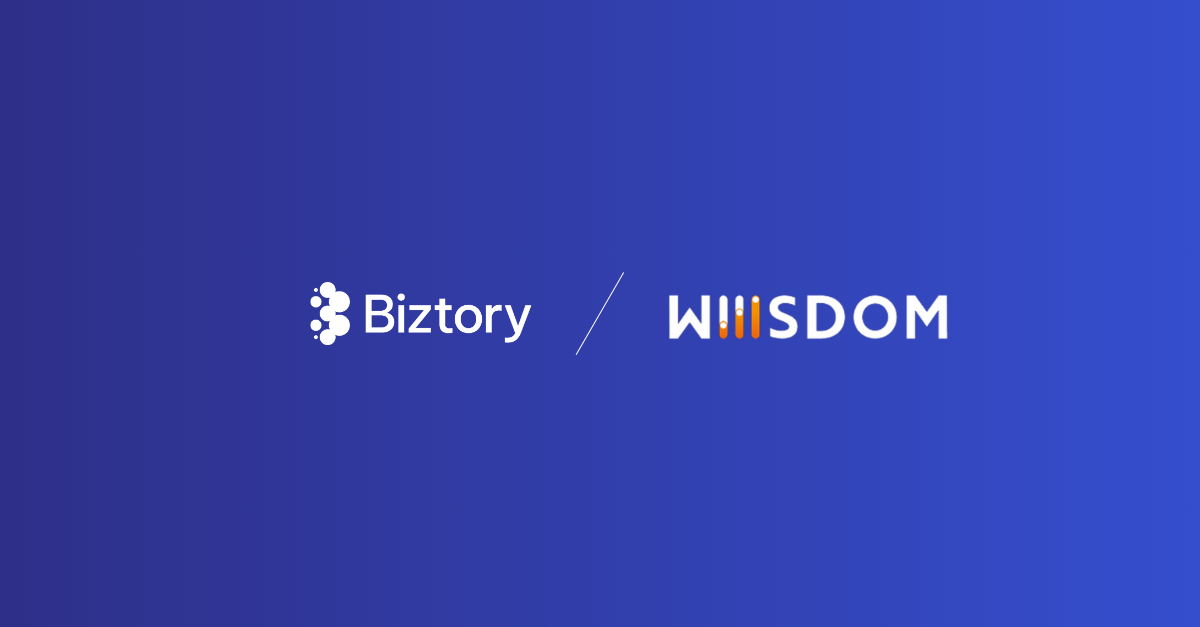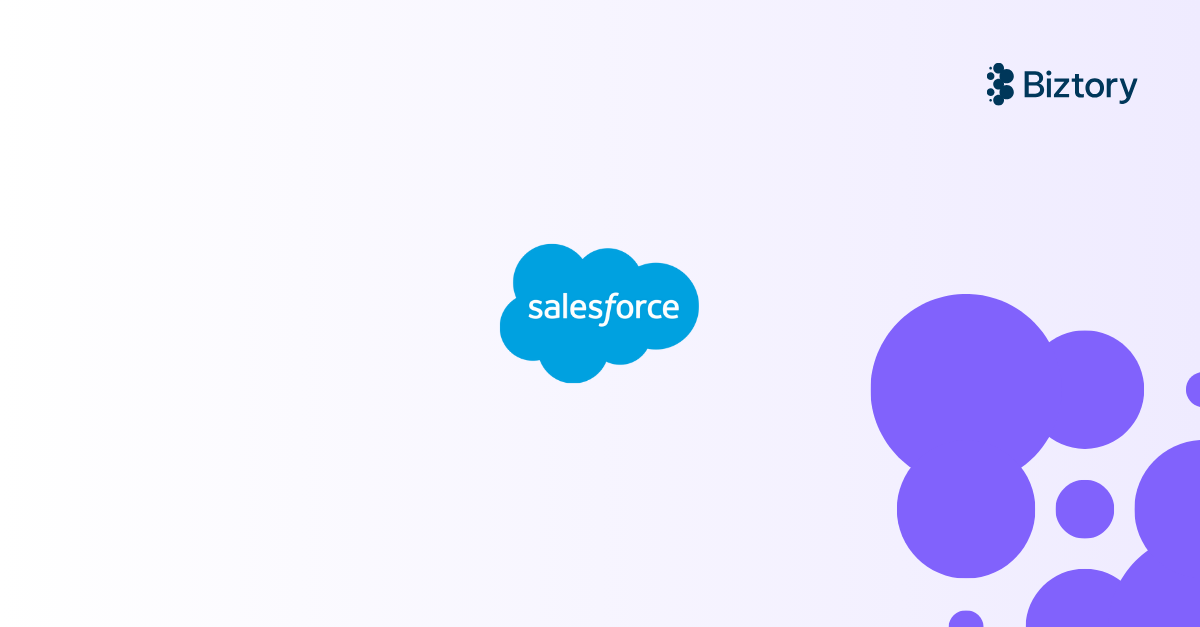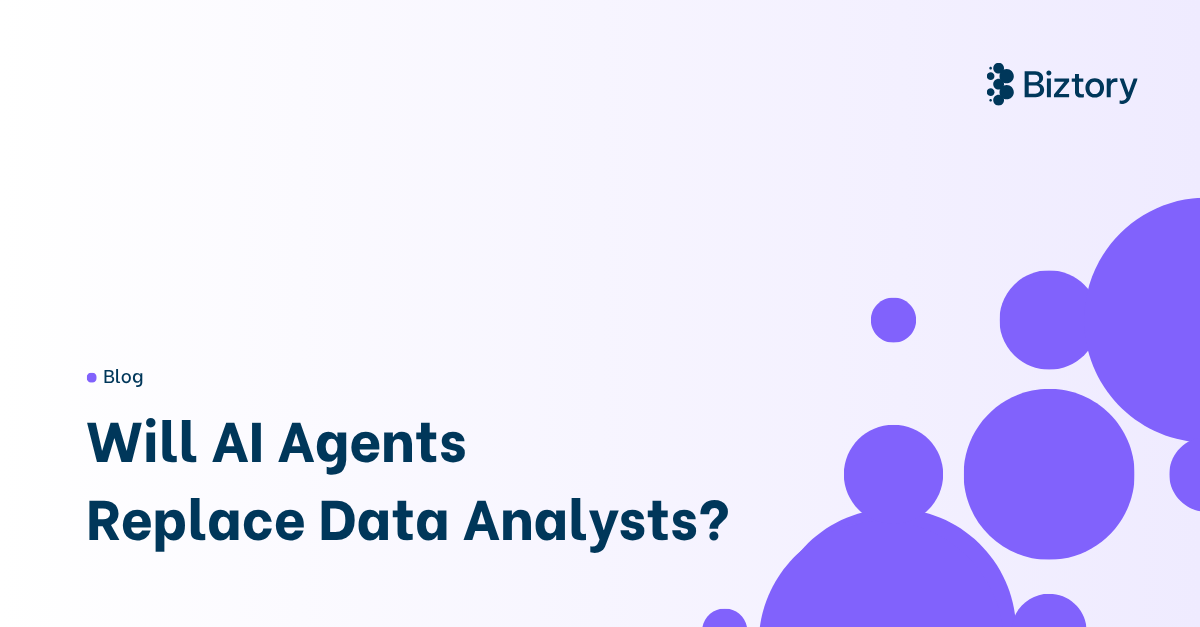Why is good dashboard design important?
The main goal of a dashboard is to present insights and other useful information about data in a way that is easy to understand. If a dashboard is not designed in the right way, this main goal will not be achieved.
Firstly, practicing good dashboard design is important to infer the information displayed on your dashboard in the right way. Otherwise, the dashboard will be useless, or even worse, give the wrong information to the user which can lead to all kinds of wrong decisions.
Secondly, when a dashboard is designed in the right way, the information that the user is trying to get from the dashboard will be clear at a glance. This saves a lot of time and prevents the user from needing to dig deep into the data himself to find the right answers.
Lastly, good dashboard design also ensures a deeper understanding and more context into the data. This way the user will even get more information and insights out of the data in comparison if it was presented in a bad way.
10 Tips for Dashboard Design
Dashboard Tip #1: Think about your audience
Before you start building your dashboard, you should ask yourself, who am I building this for, and for what are they going to use it? The reason you want to do this is that you must tailor your dashboard to the needs of the ones you are building it for. If it is for personal use, the answer is quite simple, but what if you are building it for a client or someone in your organisation?
A good starting point is to look at it from the user's perspective. On what device(s) is the dashboard going to be viewed? Whether it is a phone, tablet, laptop, or screen with an unusual format, there are so many different devices with many different resolutions. So knowing this will be key to displaying your visualisations in the right size so they will fit on your users’ screens.
In addition, take into consideration the information your audience wants to get from the dashboard. Be sure to keep it simple and include all the needed information, because a dashboard's purpose is to see relevant information at a glance. If the user has to jump through too many hoops, the experience will not be pleasant.
Dashboard Tip #2: Use the right visualisation type
To present the insights of your data efficiently, it is important that you choose the right visualisation type. The most common chart types and their uses are:
Bar chart: use this chart when you have categorical data and you want to compare the values.
Line chart: use this chart when you want to visualise changes over time and show trends.
Pie charts: use this chart when you want to visualise a distribution of a whole, and have few categories (otherwise the pie chart will not be useful / look appealing).
Treemaps: use this visualisation when you want to visualise a distribution of a whole. As opposed to pie charts, this can be used while having a lot of categories.
Scatter plots: use this visualisation when you want to explore the relationship between two or more continuous variables.
Maps: use this visualisation to show geographical data in the form of a world map.
Dashboard Tip #3: Don't try to place all the information on the same page
As you know by now, the purpose of a dashboard is to display insights into your data clearly and efficiently. Placing all of your visualisations and other information on the same page will prevent this purpose. It will make it hard for the user to understand what is displayed on the dashboard. In addition, it will be more difficult for the user to find the specific information they are looking for if it is all mashed together.
Lastly, a crowded dashboard can derive the attention and interest of the user from the dashboard. It is much better to limit the number of information that is displayed on your dashboard. If you want to use all your visualisations, try to make multiple dashboards and place all the information that belongs together onto the same one.
Dashboard Tip #4: Facilitate the use of colours
Adding colours to your dashboard and visualisations is a great way to make it more interesting and display even more information at a glance. Humans are visual beings for a reason. But if you use too many different colours, your dashboard will quickly become confusing and cluttered.
Try to create a pattern within your colours, use colours that are easy on the eyes and use the same colours across all your visualisations (this is not always possible, but if you try to limit the number of colours you will be fine). Also, people consider some colours as “bad” and others as “good” (like red and blue). So try to use the right colours in the right order to transfer your message to your audience clearly and effectively.
Dashboard Tip #5: Place the most important information in the spotlight
While building a dashboard, you always want to make it easy for the user to see and understand the most important information. This way your audience will know what information to prioritise to make fast and considered decisions.
The best way to do this is to place your most important KPIs on the top left of the dashboard. Additionally, you can use a larger or/and bold font and different colours to picture those tasty KPIs clearly, following the BAN principle (Big Ass Numbers).
Dashboard Tip #6: Choose relevant KPIs
Something that definitely ties in with the first and previous tip is the fact that you should only choose the relevant KPIs. This again depends on your audience. If you are building the dashboard for regional managers, it is going to have different KPIs than if you build it for the marketing team for example.
It makes sure that the information that is displayed on the dashboard is relevant and can be used for the right decision-making. Furthermore, it ensures that the audience can quickly see how the organisation is performing within their area of expertise and base those important decisions upon that.
Dashboard Tip #7: Provide context
Providing context to the information that is displayed on the dashboard is also an important step. Without it, the audience will not be able to understand what a particular figure means or what its greater impact is. It helps the user understand the data that is presented to make those big important decisions.
For example, displaying a figure like sales on its own may not be as useful as you think. Adding more context to it like the growth in sales over the last months will be much clearer to your audience. They will be able to make more accurate decisions and maybe predict and plan for the future.
Tip #8: Use interactive elements
A major thing that I try to do when I am creating a dashboard is to include interactivity. This way you enable the user to explore and interact with the data. You can add filters, sorting, drilling down, or dashboard actions to help the user manipulate the data and understand it in a more meaningful way.
It also ensures that your audience is more engaged in the dashboard and holds their attention longer. Great interactive elements also add flexibility to the dashboard which helps the user meet their specific needs and helps them answer specific questions they might have.
Tip #9: Only use meaningful labels
Using labels can be a great way to add more detail or context to a visualisation or dashboard. But only if it is used in a meaningful way. Try to only use labels when they add value and use ones that are clear and easy to understand. Your user gets no benefit out of confusing labels. Also, labels with jargon or technical terms are not done.
Tip #10: Test your dashboard
Before you go and publish your new and amazing-looking dashboard, you should go and test it. Test it yourself and let people who know nothing about the subject use the dashboard (if possible), which will result in great feedback about user-friendliness.
It will also make sure that the data is up-to-date and accurate. Additionally, gaps and missing information will drift to the surface which will result in a more complete user experience.
Furthermore, errors and bugs will be discovered which will make your dashboard even more smooth. Lastly, testing the dashboard will give you the chance to look at its performance, in terms of loading times, responsiveness and usability.