EP09 | How to color your data
Learn how to color data in your dashboards more effectively.
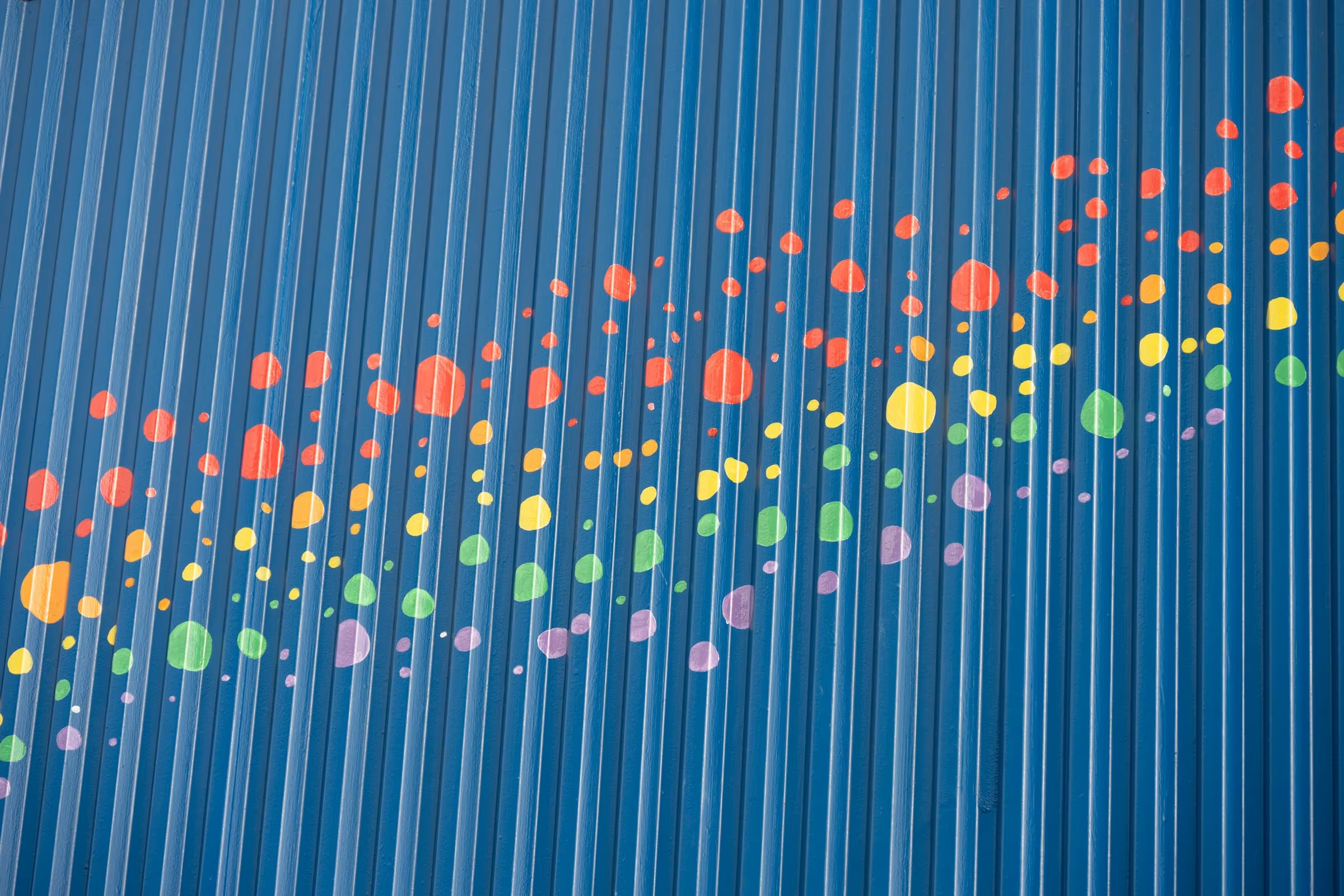

Data Labs podcast host and narrator at Biztoy
Understand the impact of color in data visualization and learn how to apply color wisely to enhance the clarity and effectiveness of your data presentation.
The Data Labs podcast delivers bite-sized tips and insights on data and analytics.
Hosted by Mark and Juno, the podcast covers a wide range of topics including dashboard design, data + AI strategy, technology, and more. Each episode is designed to provide practical information and expert knowledge to help organizations leverage data for better decision-making and innovation.
Every episode is a short summary of a blog post or paper we created, narrated by AI.
Subscribe to the Data Labs podcast as we explore the fascinating, ever-changing world of data.

EP29 | What is Tableau Next?
A deep -dive into Tableau's Agentic Analytics solution: Tableau Next

EP06 | Dashboard design for mobile
Learn how to optimise your dashboard design for mobile devices
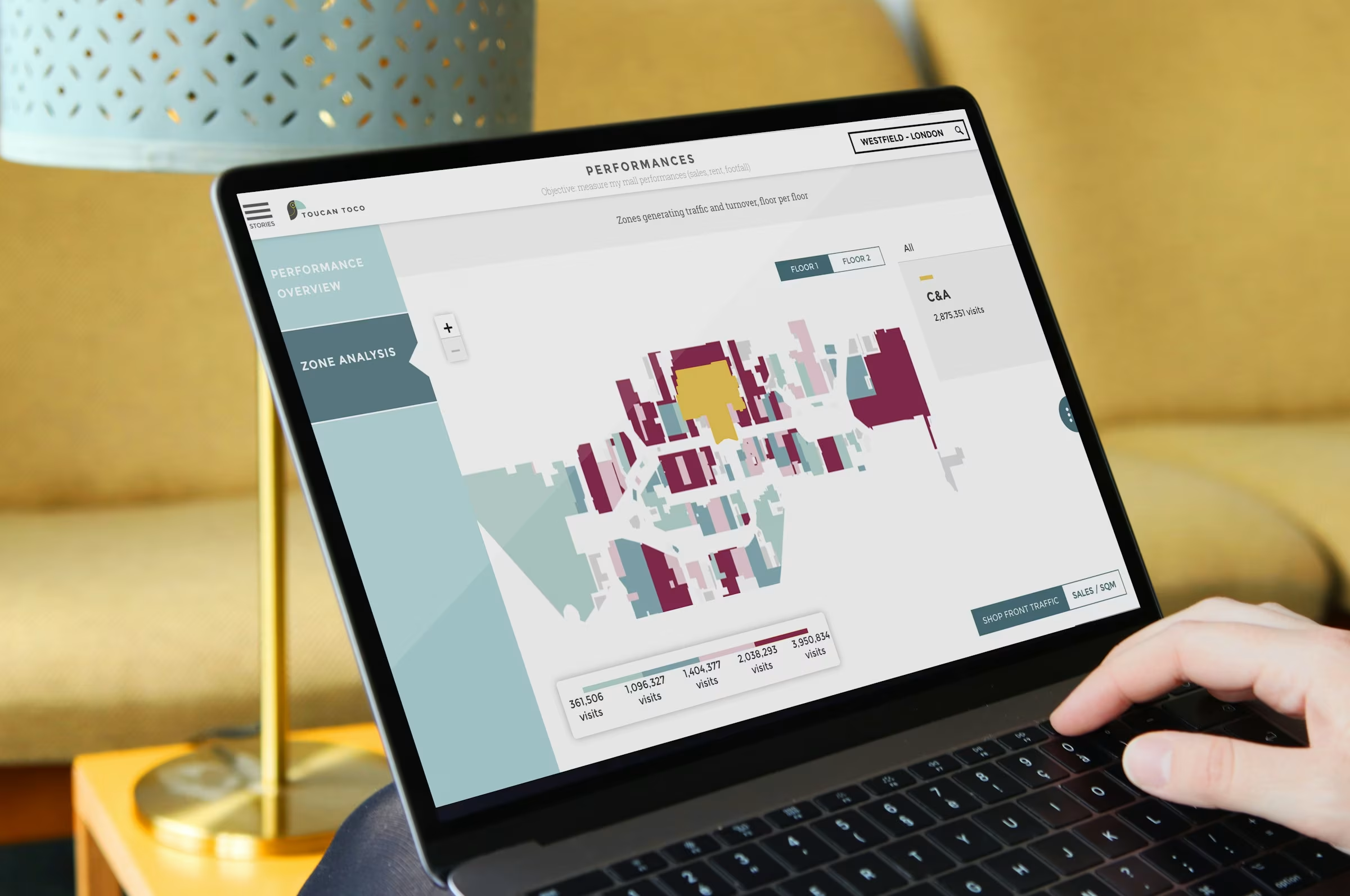
EP03 | Steps to Self-Service Analytics
Turn your data into clarity — one dashboard at a time.

