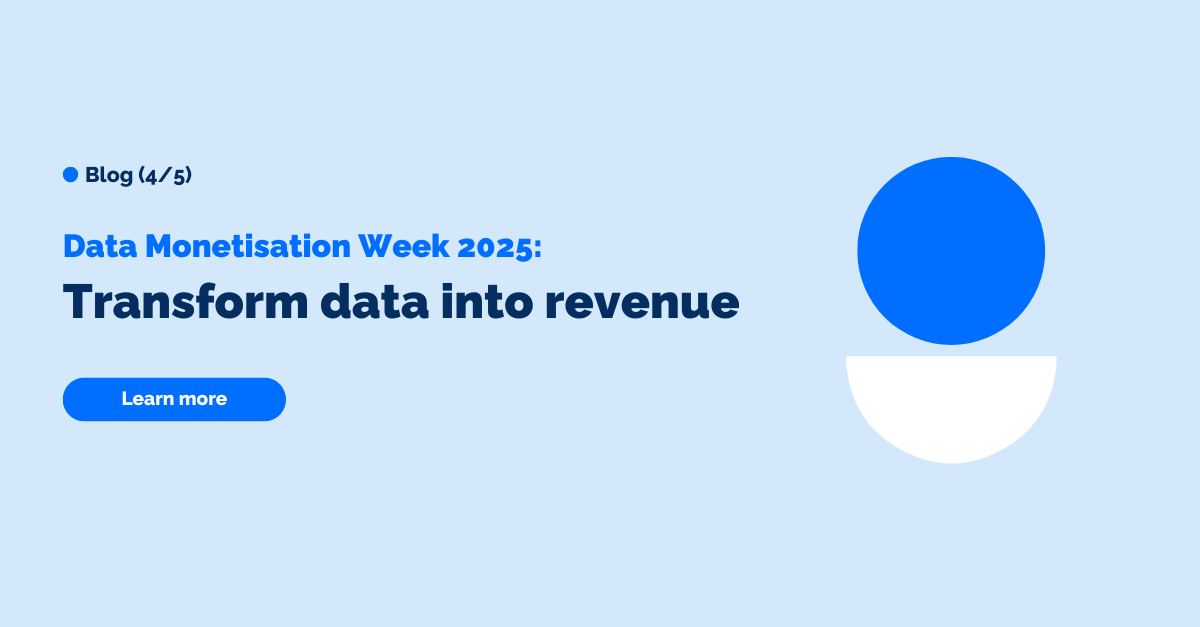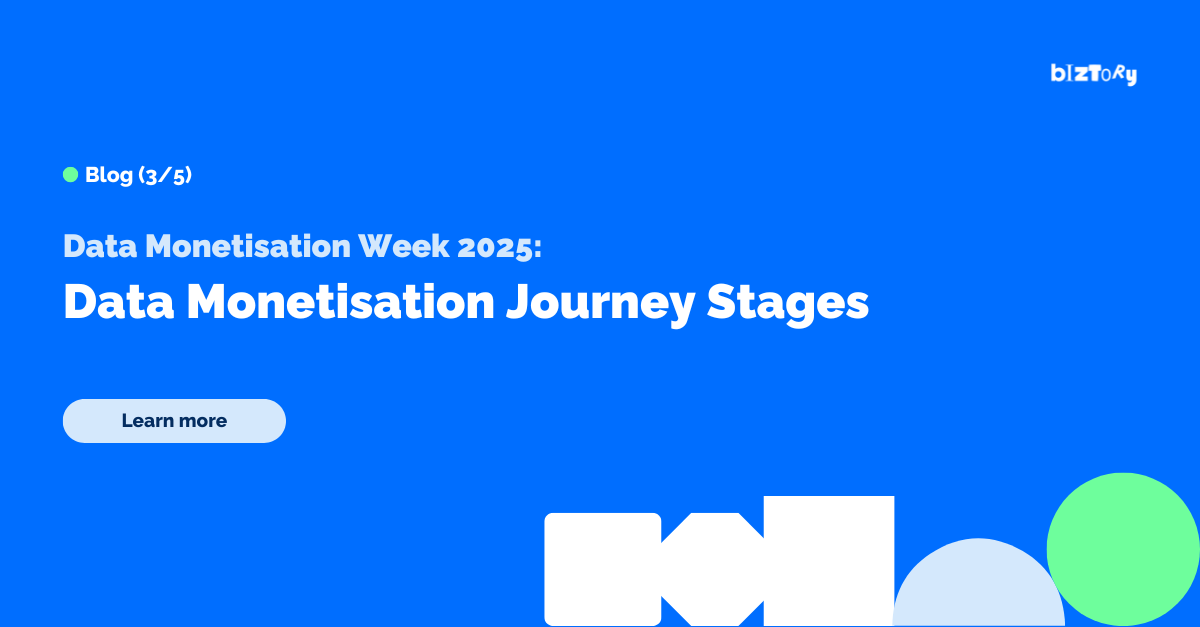In this blog I will discuss some new features from Tableau 2020.4, we will start with 3 features within Desktop along with 3 features in Server.
I shall start with my favorite: Map layers!
Tableau desktop
Multiple mark layers for maps
Prior to this new feature, duplicating the latitude or longitude and using a dual axis would allow you to add 2 layers of data such as city and region:
What if you want to add more layers within the same view?
With the new multiple marks layer support feature, you can easily add multiple layers of geographic data!
Let’s have a closer look:
The geographic field can be bought out into the view and placed on top of the new Add a mark layer box. This will produce a marks card for each geographic field, allowing you to customise each layer accordingly. In the following example, we can see the country, regional and city level of detail, the sales measure has been added to the size tile for both country and city:
You can control the layer visibility by selecting the mark icon next to the mark title.
Upon hovering, this will turn into an eye icon, enabling you to show/ hide the selected layer.
This also allows you to disable interaction with them.
In the view below, we only see the city and country level of detail as the region layer has been disabled.
Available in both desktop and browser!
COMMENT POSSIBILITIES WITHIN CALCULATED FIELDS
This feature will indeed make adding comments within your calculated fields easier!
In prior versions of Tableau, a comment could be inserted into a calculated field by starting the text with a double slash. If you wanted to type on a new line, 2 new slashes would have to be inserted.
In Tableau 2020.4 , you can start the comment with /* and end it with */ , this allows you to jump to the next line without using a double slash:
The double slash option is still available to use.
Available in desktop and browser
DYNAMIC PARAMETER IMPROVEMENTS
With 2020.1, we were able to choose what the parameters current value will be when the workbook opens. Following some improvements to this feature in 2020.4, the parameter’s range can be set to a fields min or max value when the workbook opens.
For example, we can set the parameter to use the date, and when the workbook opens, or the data source is refreshed, this will automatically take the range of dates that exists within the data set and will be updated automatically upon opening the workbook!
Available in both desktop and browser.
Tableau Server
Tableau prep in the browser

Similar to the interface in Tableau prep, upon selecting flow, a new page will open in another tab, just as with a worksheet.
You can perform splits, rename, perform the clean, aggregate, pivot, join, union, script, output and insert flow steps. Once you have made the changes, there will be an option to save the file as a published data source or a database table.
You can select the task tab→ flow tab to check any scheduled task for your flows.
A draft of your flow will be saved if you accidentally close the tab in which your flow was opened in - so you can now pick up from where you left off, without starting again!
WEB AUTHORING ENHANCEMENTS
Create extracts in the browser
You can go to the data source tab to create an extract, select create extract and this will be added to the que in the browser.
If you have the correct role, you can view the status of the extracts in the Job tab.
Add highlight actions in the browser
Use the highlighter in Tableau online! Just like in Desktop, you can right click on the dimension in the marks card and select Show highlighter.
Handy!
Additional marks to label options
You can now apply additional mark labels to your view such as selected, highlighted, min/max, line ends and most recent.
Create a set from marks in the view
Items from the view can be added to previously created sets, note that this set cannot be edited in the data pane.
Apply filters to a worksheet from a dashboard
Add instant interactivity to your dashboard in the web, by applying the filter to all worksheets! This can be done instantly from the dashboard:
Custom views tab
If you would like a view to show particular filters automatically upon opening a dashboard in the web, you can create custom views based on selections, choose to make them visible to others and set them as your default view. Select manage views to further control custom view settings such as removing, making them visible to others and renaming.
Have fun with these new features and be sure to look out for more upcoming feature blogs on our website.
- Armani